n8n
N8n is a low-code workflow automation tool that enables users to connect various applications and services, automating complex processes and tasks using no-code nodes.
How to run
n8n is available as a CGC application. We recommend using at least 2 CPU cores and 2 GB of RAM, adjusting resources as needed. You can create a resource using the following command:
- Create the Compute:
Replace
cgc compute create -n <compute_name> -c 2 -m 2 -v <volume_name> n8n<compute_name>with your desired name (e.g.,n8n) and<volume_name>with the name of a suitable volume.
After the compute resource starts, the CLI will display the URL to access the n8n interface.
Default configuration
N8N_HOST=0.0.0.0: The hostname for the n8n instance.N8N_PROXY_HOPS=1: The number of proxy hops.WEBHOOK_URL=<your_app_dns>: The URL for webhooks, set to the n8n host URL.GENERIC_TIMEZONE=Europe/Berlin: The timezone for n8n.TZ=Europe/Berlin: The timezone for the container.
Registration and configuration
Open the provided URL in your web browser to access the n8n interface.
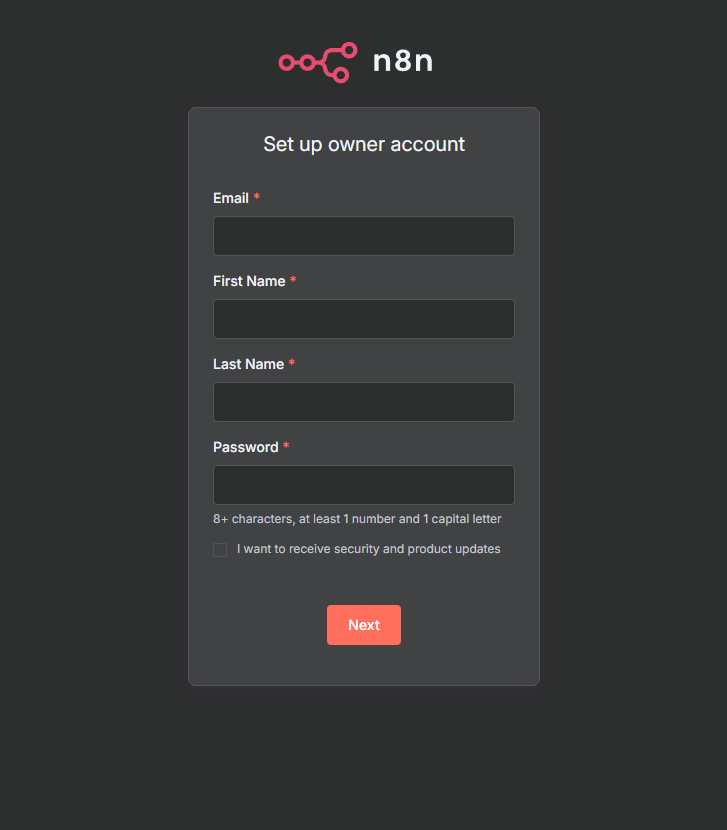
- Create Owner Account: Follow the registration form to set up the owner account.
- Optional: Activate Paid Features (for free):
After registration, you will be prompted to unlock paid features for free by providing your email address. If interested, enter your email to receive a license key.
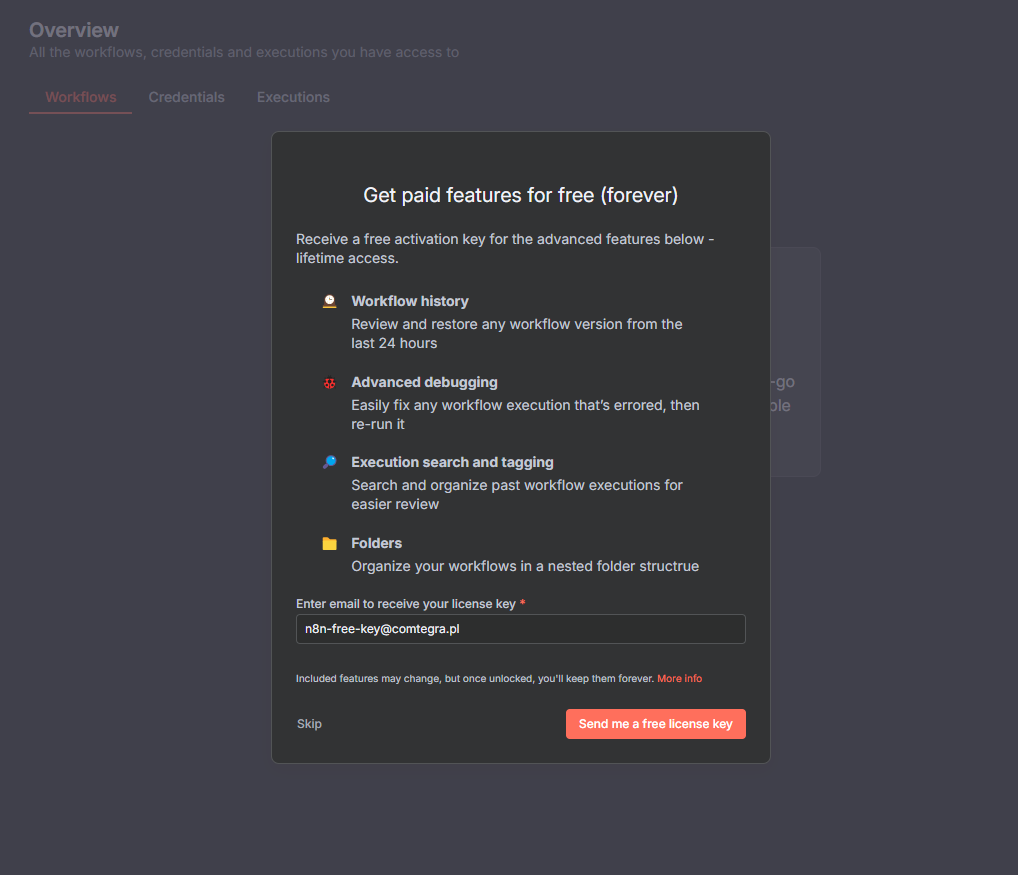
Activation (if you requested a key)
Navigate to Settings (three dots in the bottom left corner) -> Usage and plan, then click Enter activation key and paste the key received via email, then press Activate
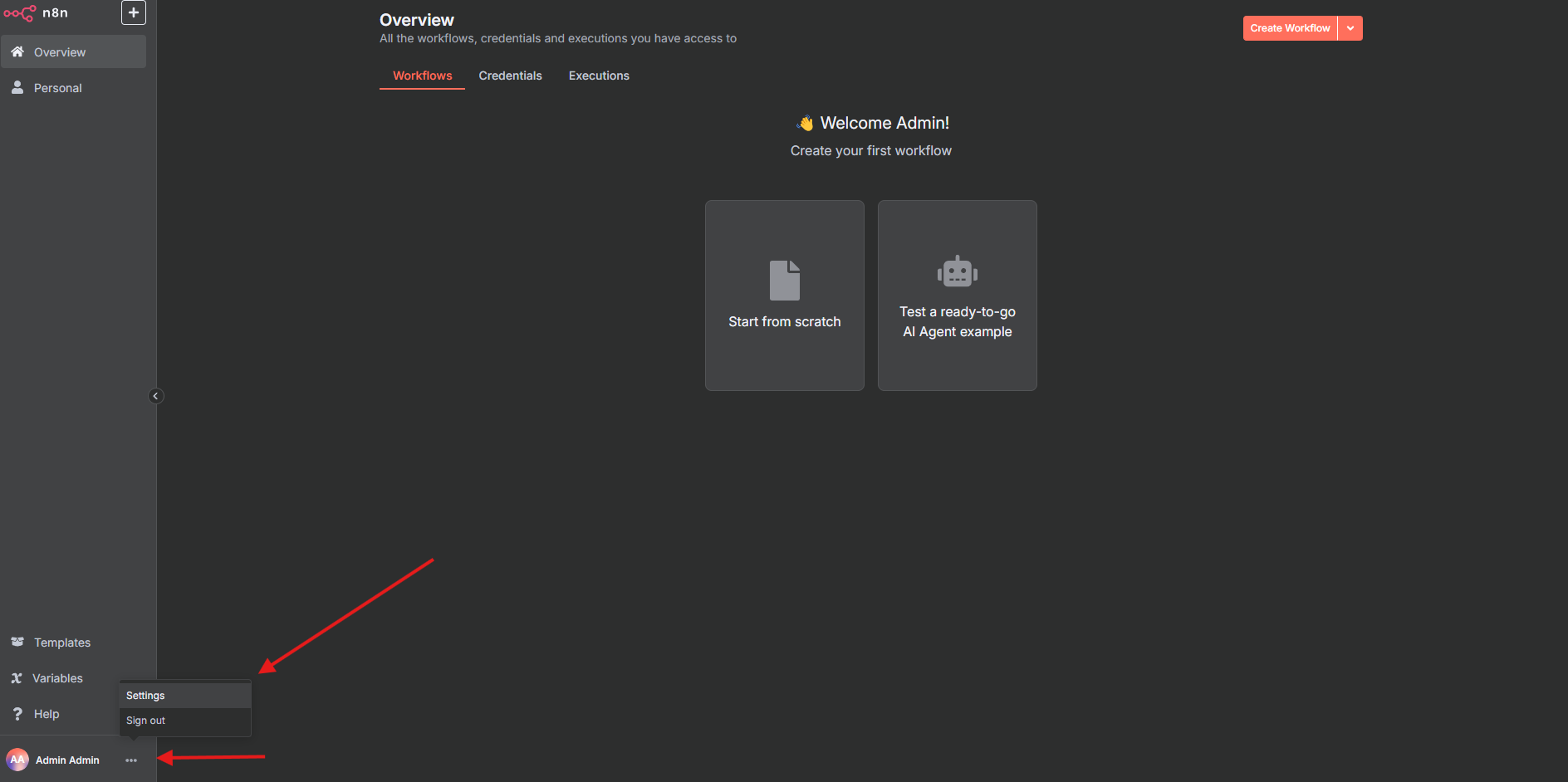
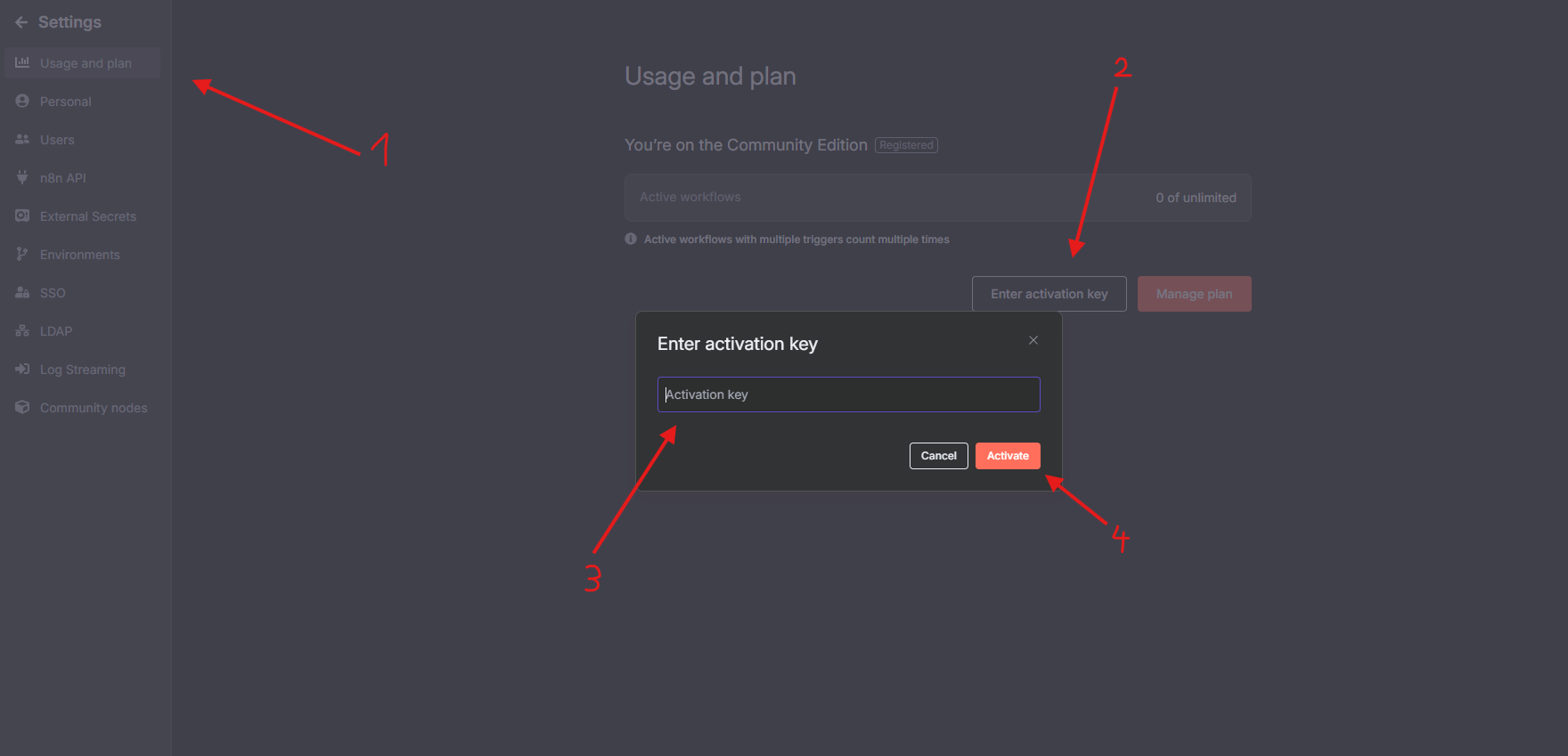
Connecting to the CGC LLM API
To use CGC's LLM's within your n8n workflow, you need to add your LLM API key as a credential. It's really simple!
-
If you don't have one, generate an LLM API key using the CGC CLI:
bash cgc api-keys create --level LLMThe output will contain an API secret. Save it somewhere convenient and safe for future use as it cannot be retrieved again. If you lose it, delete it and create another one. -
Add Credentials in n8n:
- Navigate to the Credentials section in n8n.
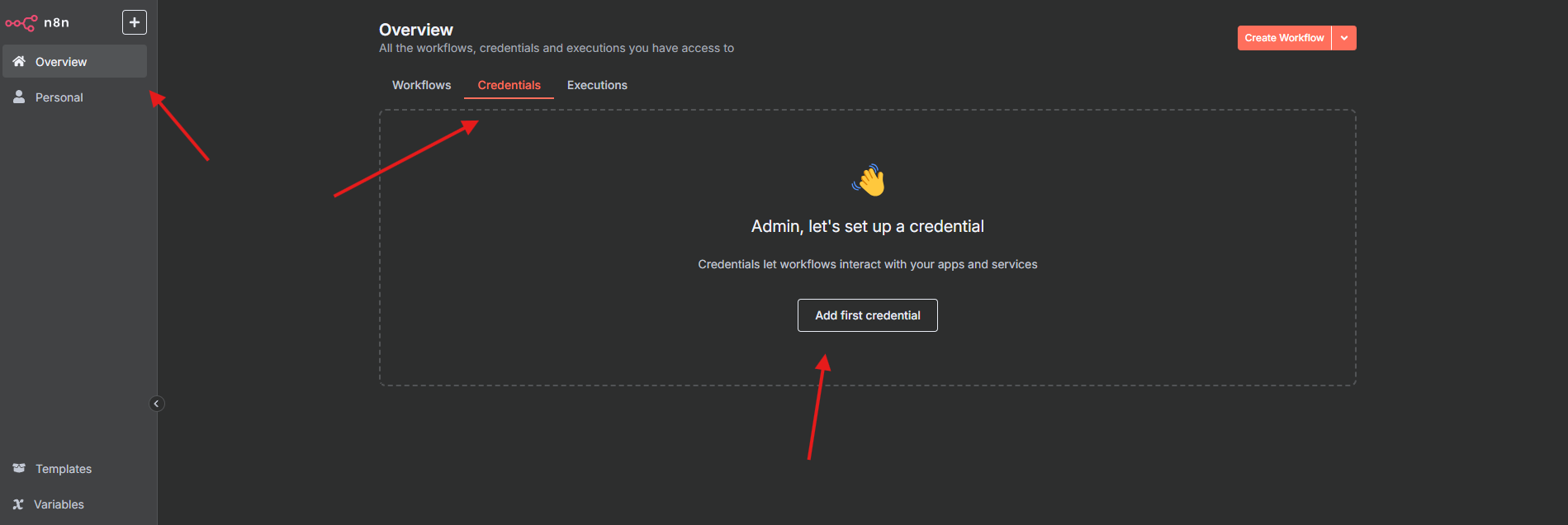
- Add new credentials for the LLM API.
- IMPORTANT: Set the
Base URLtohttps://llm.comtegra.cloud/v1! - Paste your saved API Key Secret.
- Test the connection. You should see a
"Connection tested successfully"message.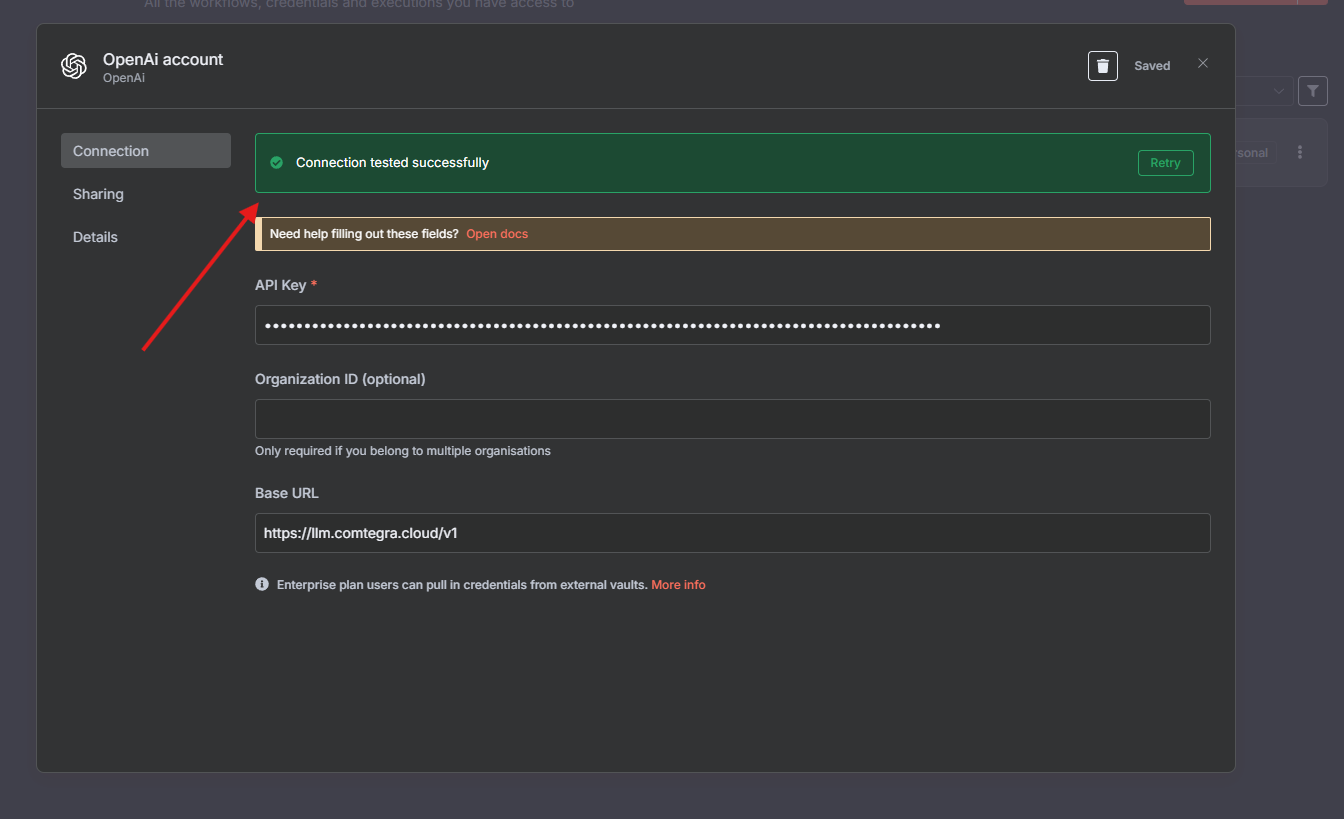
- You can change the name of the credential in the upper left corner of the window, change
"OpenAi Account"to the name of your choice.
- Navigate to the Credentials section in n8n.
Configuring Nodes for LLM API
When using nodes that interact with language models (e.g., a Chat node):
- Select the credentials you just created from the Credentials dropdown.
- Choose the desired language model from the Model list.
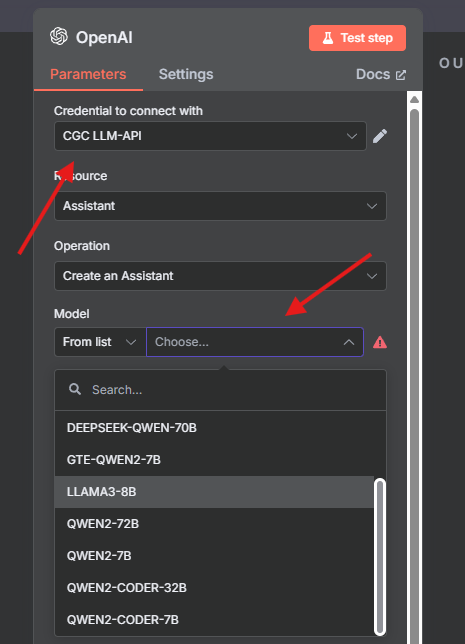
For further steps on how to use n8n, go to n8n docs.
Connecting a database
We'll connect a CGC-hosted database to n8n using PG Vector as an example.
-
Create the database:
cgc db create -n <database_name> pg-vector -
In n8n, open the home screen and go to the
Credentialstab. Click the arrow next to theCreate workflowbutton and chooseCreate credential. Type in and selectPostgresor the database of your choice. -
Fill in the credentials using the database you just created:
- Host:
<database_name>.<namespace>.svc.cluster.local - Database:
postgres - User:
admin - Password:
<db app token> - Port:
5432
The DB app token is shown after creation. If you didn’t save it or created the database earlier, run the command below to check the database app token:
cgc db list -d - Host:
-
Test the connection. You should see a green “Connection tested successfully” popup.
Note: The internal DNS hostname works only when n8n runs in the same CGC namespace as the database. If you’re connecting with a different database outside of CGC, follow the connection instructions from the database documentation.